
☆ Pycharm Professional 버전 준비 ( 도커 사용 ) ☆
[ 기본 구성 ]
● Pycharm에서 Docker 연결할 수 있게 설정
# vi /usr/lib/systemd/system/docker.service 변경
ExecStart=/usr/bin/dockerd -H tcp://0.0.0.0:2375 --containerd=/run/containerd/containerd.sock
# 파일 변경 후 재시작
systemctl daemon-reload
systemctl restart docker
※ 다시 원래대로 돌릴 때
alias docker="docker -H [본체 ip]"
● 방화벽 설정
》 방화벽이 활성화 되어 있어야 도커 네트워크 사용 가능
firewall-cmd --permanent --add-port=2375/tcp
firewall-cmd --reload
[ Pycharm - Docker 연동 ]
》 File > Settings > Build, Execution, Deployment > Docker > Docker for Windows

[ Dockerfile & docker-compose.yml 작성 ]
● 현재 구성

● back (Gunicorn)
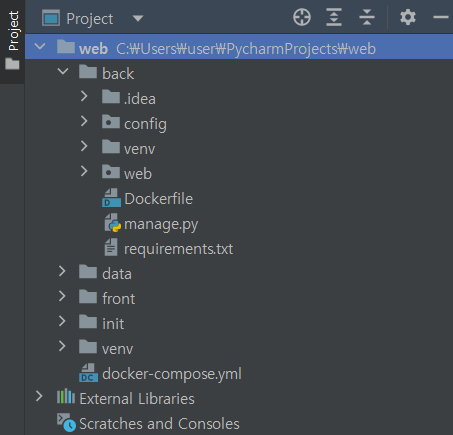
》 Dockerfile
FROM python:3.9
ENV PYTHONUNBUFFERED 1
WORKDIR /app
COPY requirements.txt /app/requirements.txt
RUN pip install -r requirements.txt
COPY . /app》 requirements.txt
# pip freeze > requirements.txt 로 만들어주기
asgiref==3.6.0
Django==4.2
django-cors-headers==3.14.0
gunicorn==20.1.0
mysqlclient==2.1.1
sqlparse==0.4.4
tzdata==2023.3
● front (Nginx)

》 Dockerfile
FROM nginx:latest
RUN rm -rf /usr/share/nginx/html/index.html
ADD build /usr/share/nginx/html/
RUN rm -rf /etc/nginx/conf.d/default.conf
ADD default.conf /etc/nginx/conf.d/default.conf》 default.conf
server {
listen 80 default_server;
listen [::]:80 default_server;
root /usr/share/nginx/html; # index.html 보여주는 경로
# Add index.php to the list if you are using PHP
index index.html index.htm index.nginx-debian.html;
server_name _;
location / {
# First attempt to serve request as file, then
# as directory, then fall back to displaying a 404.
try_files $uri $uri/ =404;
}
location /dev {
proxy_set_header Host $http_host;
proxy_set_header X-Real-IP $remote_addr;
proxy_set_header X-Forwarded-For $proxy_add_x_forwarded_for;
proxy_set_header X-Forwarded-Proto $scheme;
proxy_pass http://192.168.0.177:8000; # 본체 ip 작성
}
}
# default.conf 파일을 적용시키려면 container build 가 필요
# docker.compose.yml 우클릭 > modify run configuration > docker-compose up에 build: always 추가
● docker-compose.yml
services:
frontend:
build:
context: ./front
dockerfile: Dockerfile
command: nginx -g "daemon off;"
ports:
- 80:80
db:
image: mysql:8.0.32-debian
command: --init-file /init/db.sql # init 폴더 생성 후 db.sql 만들어주기
volumes:
- ./data:/var/lib/mysql # data 폴더 생성해주기
- ./init:/init
restart: always
environment:
MYSQL_ROOT_PASSWORD: qwer1234
ports:
- 3306:3306
healthcheck:
test: mysqladmin ping -pqwer1234
timeout: 20s
retries: 10
backend:
build:
context: ./back
dockerfile: Dockerfile
command: sh -c "sleep 5 && python manage.py makemigrations && python manage.py migrate && gunicorn config.wsgi --bind 0.0.0.0:8000"
ports:
- 8000:8000
depends_on:
db:
condition: service_healthy
# docker-compose.yml 우클릭 > modify run configuration > before launch > run build
》 db.sql
DROP DATABASE IF EXISTS `web`;
CREATE DATABASE IF NOT EXISTS `web`;
'CLOUD > Docker&Kubernetes' 카테고리의 다른 글
| [Docker/Linux] 도커 네트워크 확인하기 (0) | 2023.04.20 |
|---|---|
| [Docker/Linux] 가상 네트워크 - 브릿지 장비로 통신하기 (도커없이) (0) | 2023.04.20 |
| [Docker/Linux] 가상 네트워크 설정하기 (0) | 2023.04.20 |
| [Docker/Linux] 컨테이너 개발하기 (0) | 2023.04.19 |
| [Docker/Linux] 컨테이너 다루기 (0) | 2023.04.18 |